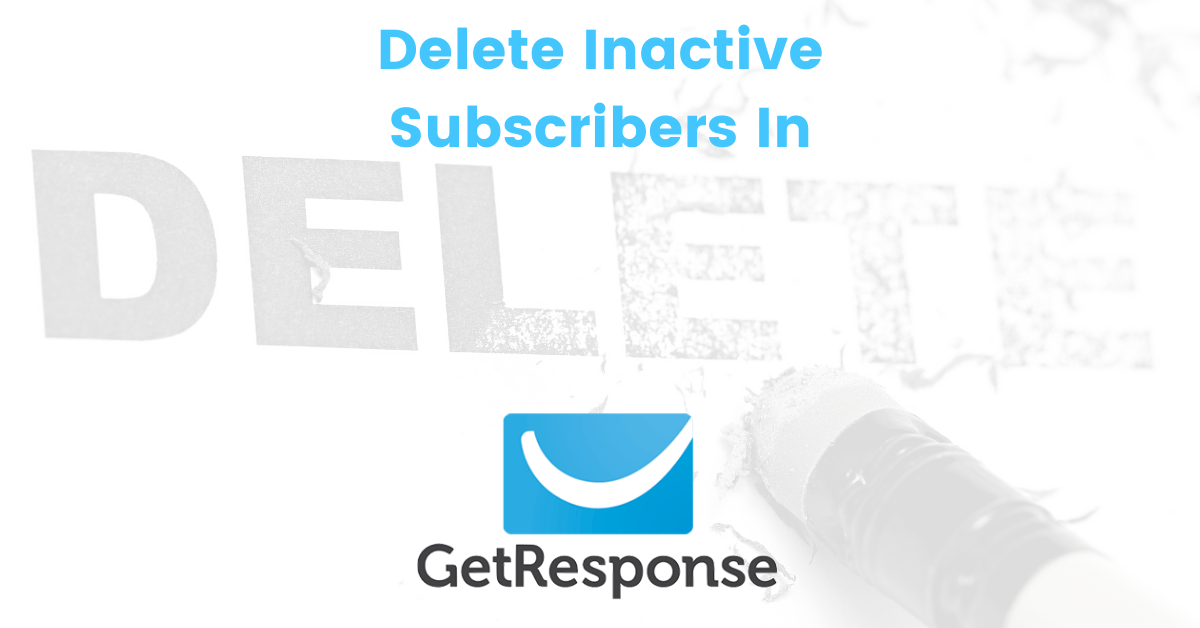Knowing how to delete inactive subscribers in GetResponse isn’t the easiest thing to figure out, so to save you time (and hassle) I’ve created this illustrated guide.
How To Delete Inactive Subscribers In GetResponse
Step 1
Log in to your GetResponse account.
On the main dashboard click on Lists:
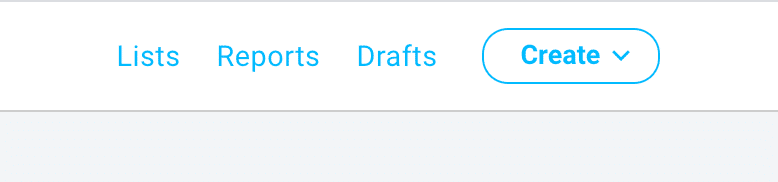
Step 2
Click on Search:
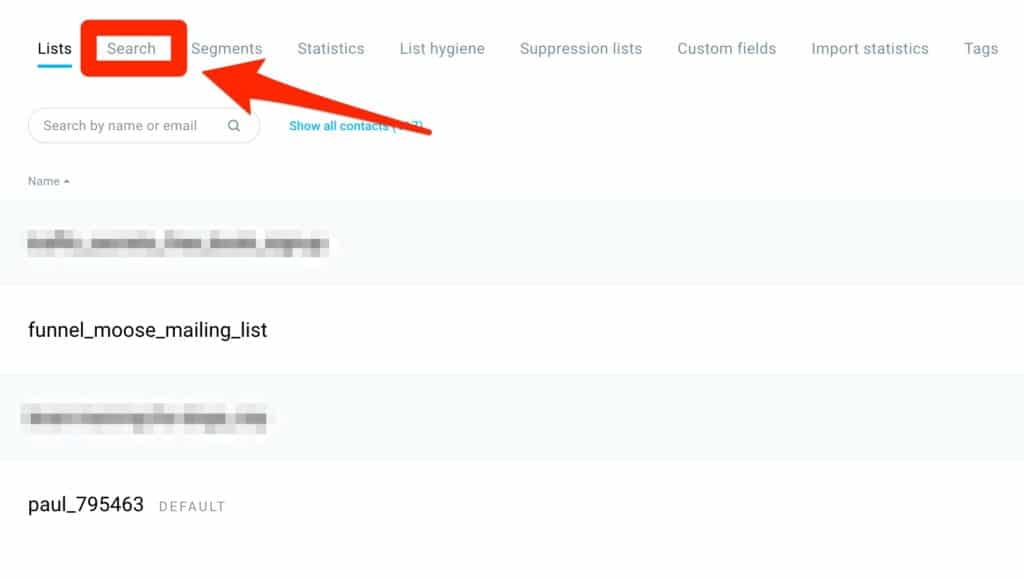
Step 3
You will now see a list of all of your active contacts.
Click on Advanced Search:
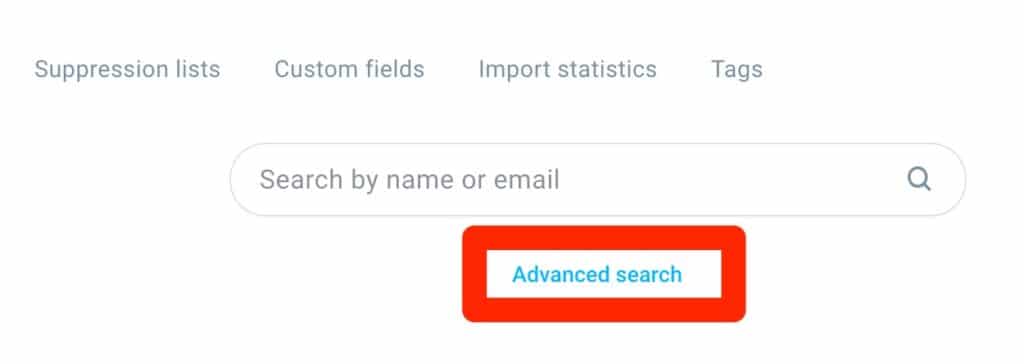
Step 5
Click on Add Condition:
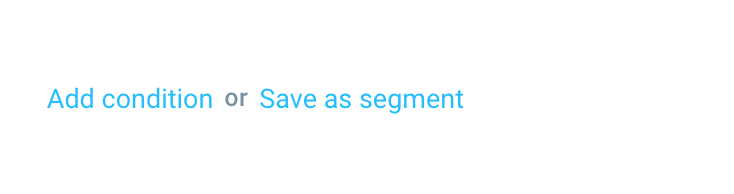
Step 6
Click on Select Category:
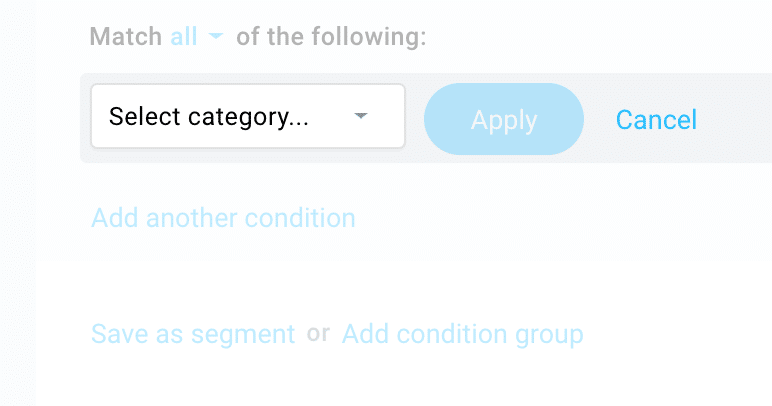
and then select Contact Actions from the drop-down menu:
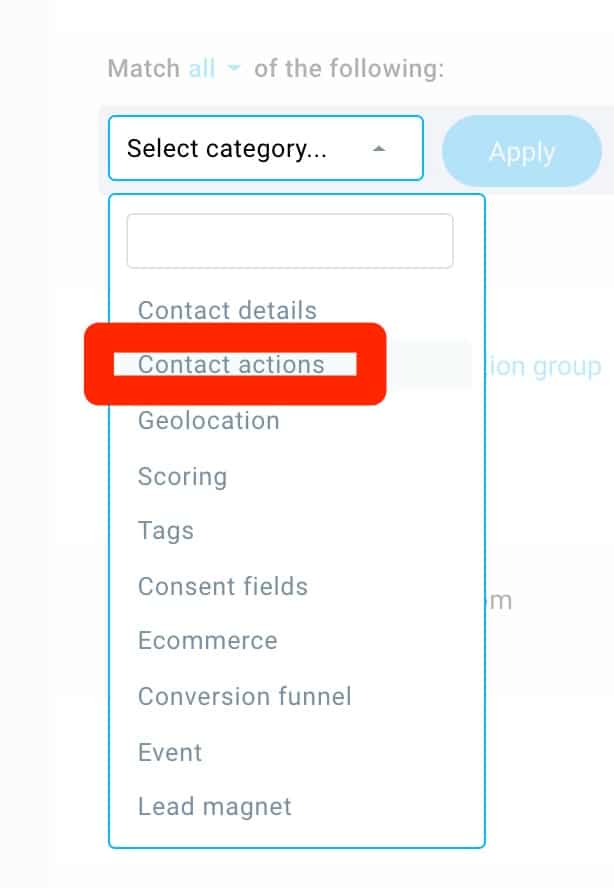
Step 7
Click on Message opened in the next drop-down menu and scroll to the bottom.
You will now see the options for Unsubscribes, Bounced, and Unconfirmed.
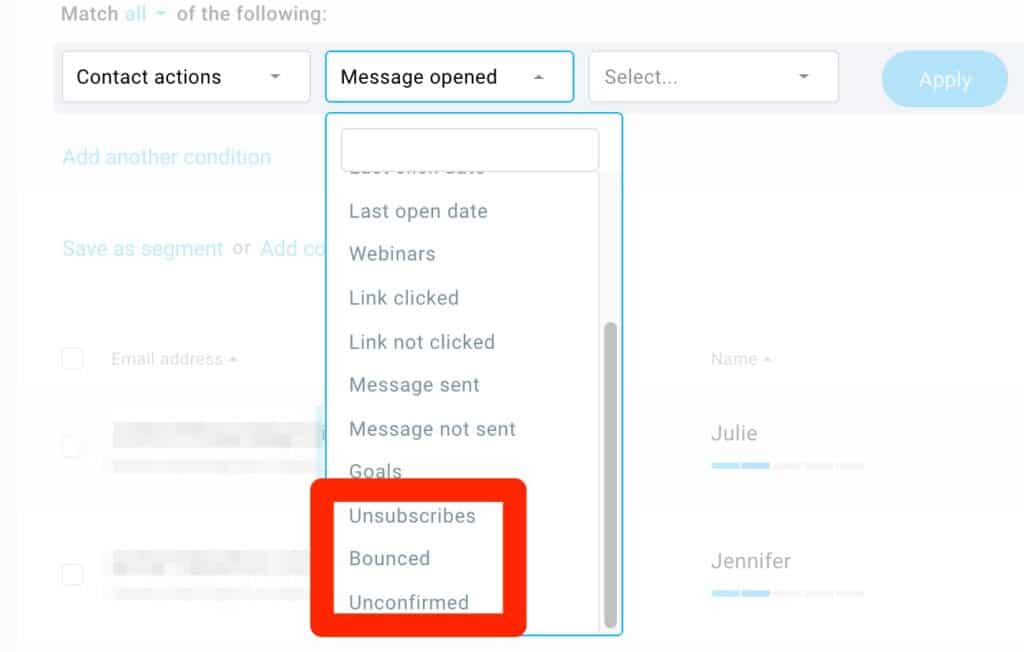
Just select which of those three options you want (for this example I’ll pick Unsubscribes) and click Apply:
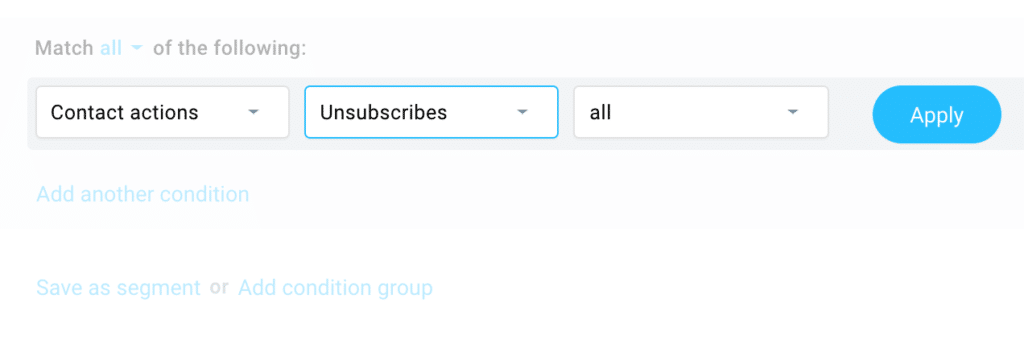
Step 8
You will now see a list of people that have unsubscribed from you:
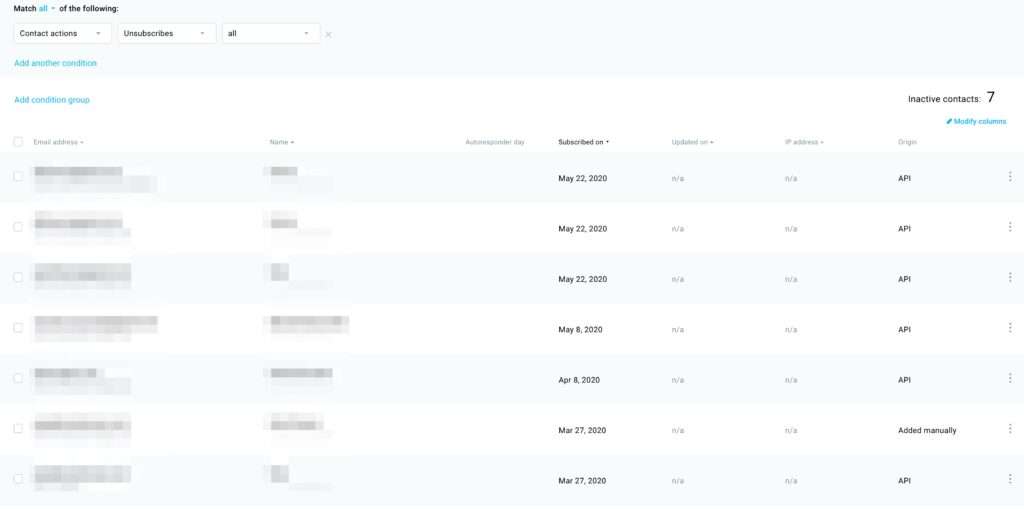
All you have to do now is place your mouse cursor on the three dots on the right-hand side of each contact:
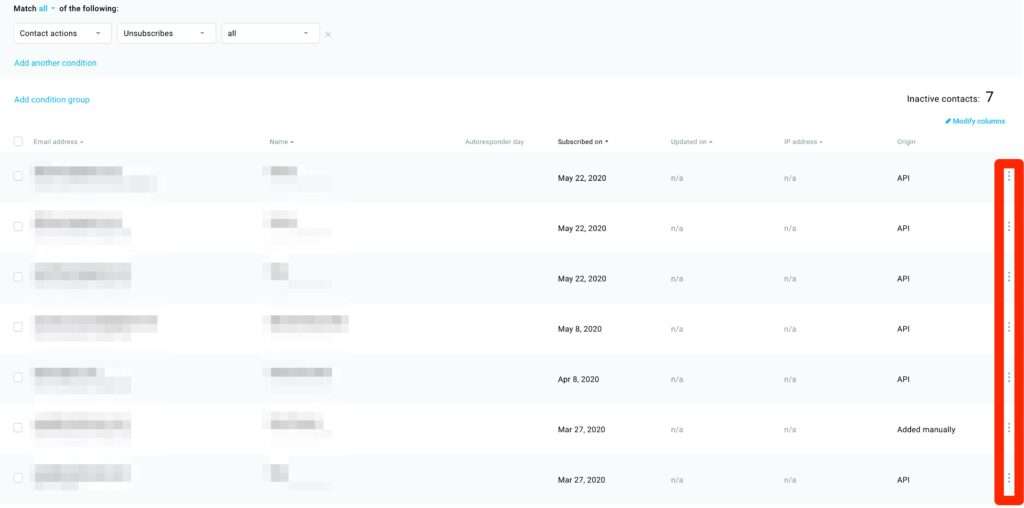
and from the menu that appears select Delete from account:
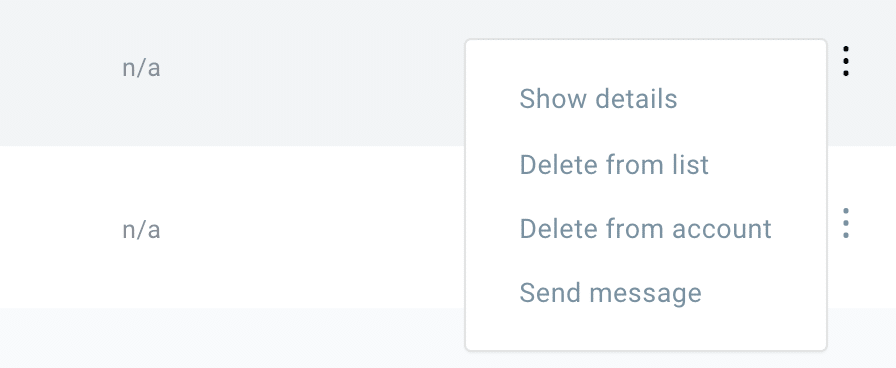
Step 9
Click Yes, delete them to confirm that you to delete this contact:
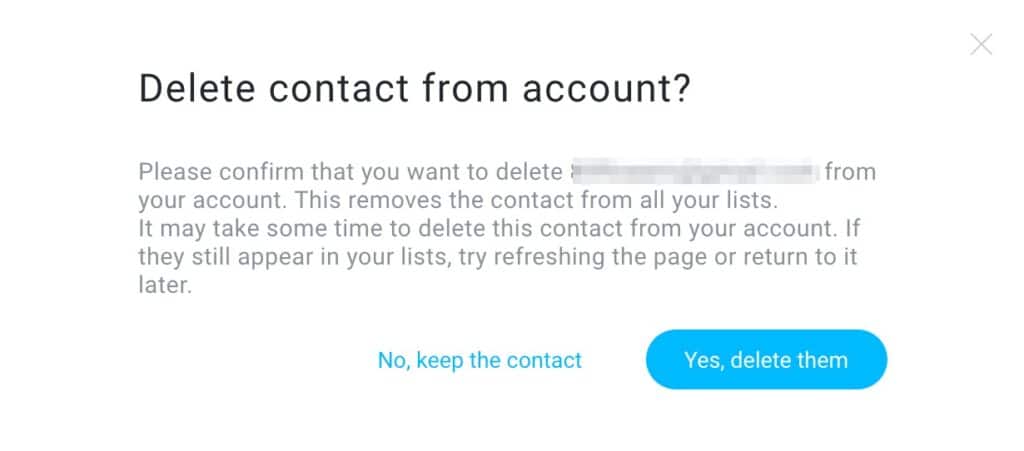
Simply repeat the above steps for both the Bounced and Unconfirmed categories and you’ll have no more inactive subscribers in your account.
Another option you could try before deleting these people is to send them a sales funnel and make them an offer that should be too good to resist.
If they don’t take you up on that offer then you’re clearly not going to get them back onside again and it’s time to say adios!
Maybe you’re no longer running a particular campaign and just want to get rid of an entire list of contacts, check out this post: How To Delete A List In GetResponse
You now know how to delete inactive subscribers from your GetResponse account.
If you found this how to delete inactive subscribers in GetResponse post helpful, check out the How To Guides section for more of the same!