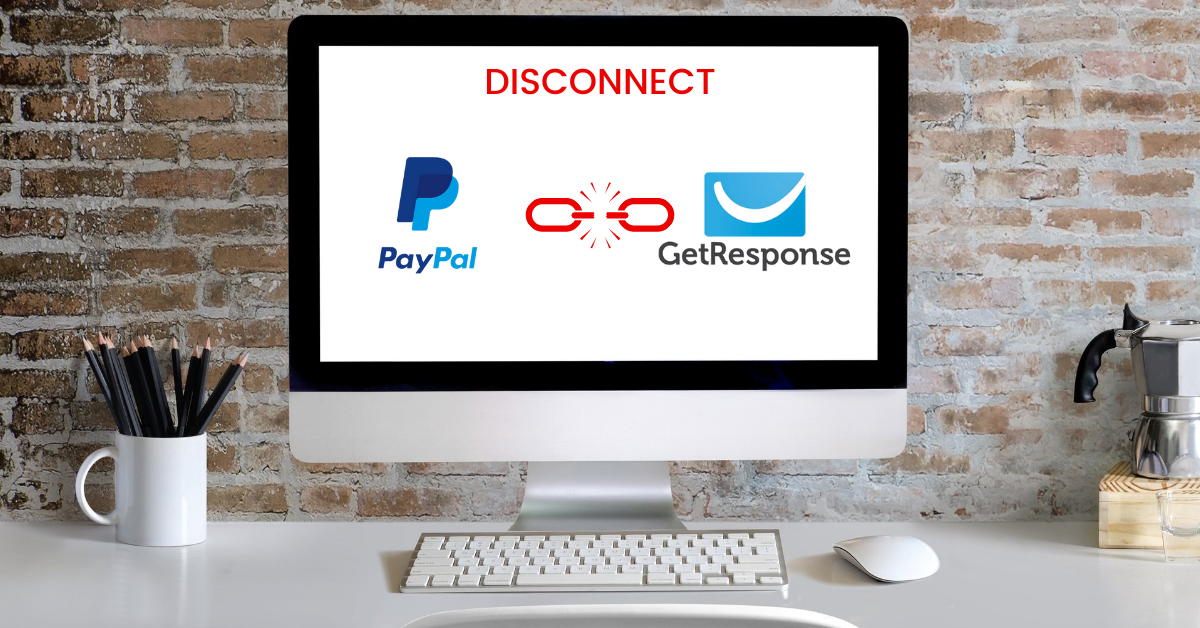In this article, I’m going to show you step by step how to disconnect PayPal from GetResponse.
This is simpler than connecting the two platforms together which was very easy to do.
Ready? let’s get to it.
How To Disconnect PayPal From GetResponse
Step 1
Log in to your GetResponse account and click on Menu in the top left corner:
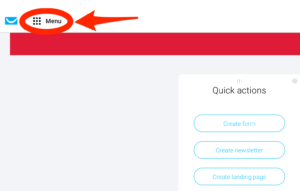
Step 2
Click on Integrations and API: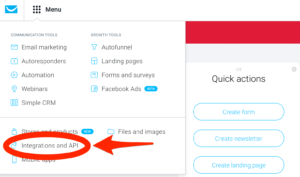
Step 3
You will now see your list of integrations. Click on PayPal Payments: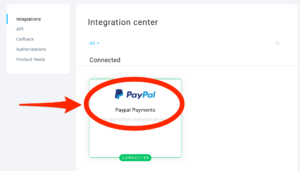
Step 4
Click on Disconnect:
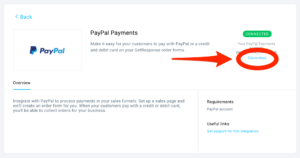
Step 5
Click on Yes, disconnect it:
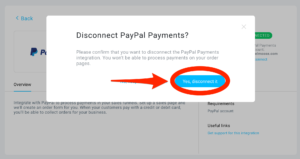
You will now see this screen which confirms that PayPal has been disconnected from your GetResponse account:
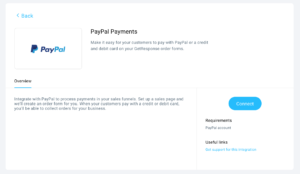
That’s it, job done. Now that you’ve disconnected PayPal you’re going to need another payment gateway integration. My recommendation for this would be Stripe.
I have this guide on how to integrate Stripe with GetResponse: How To Integrate Stripe With GetResponse.
If you found this how to disconnect PayPal from GetResponse post helpful, check out the How To Guides section for more of the same!